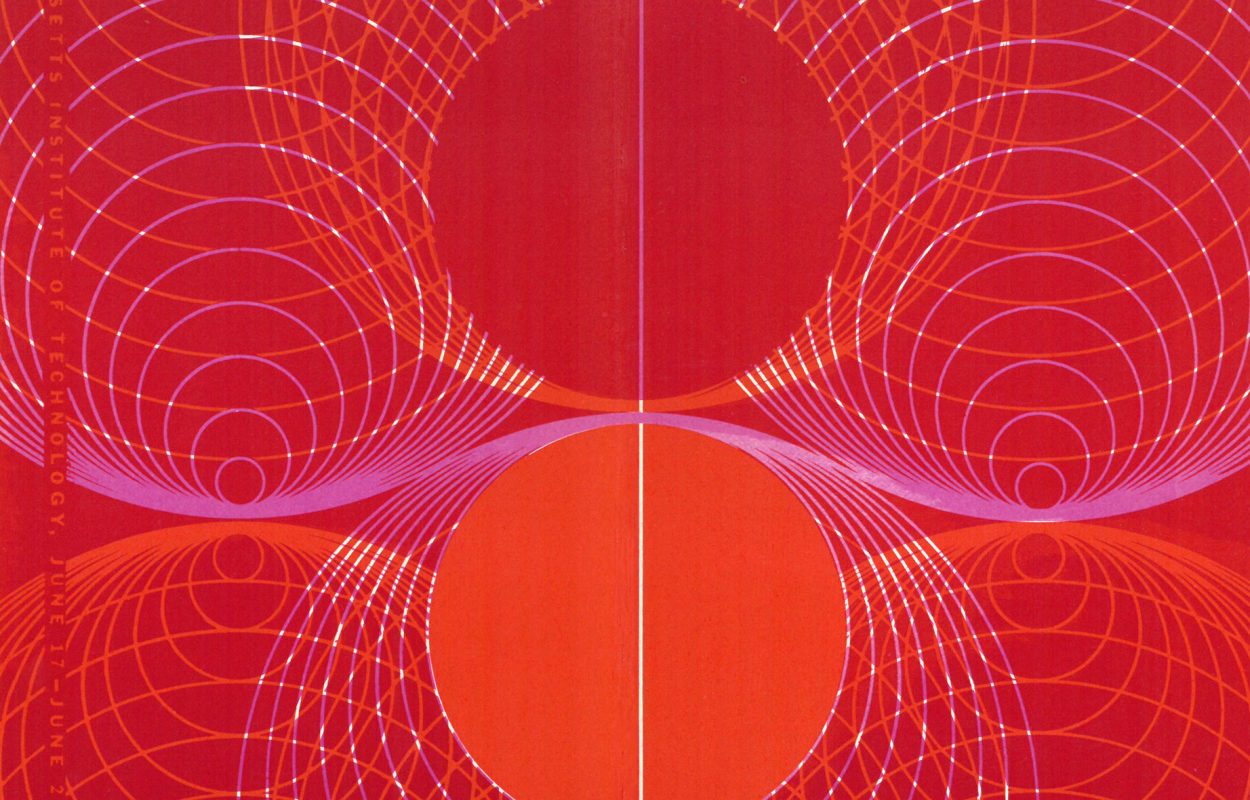Digital transfer tool instructions
- Navigate to the digital transfer tool at https://lib-arc-5.mit.edu/att/. You will need to log in with your Kerberos ID.
- Click the Submit records button
- First, select your DLC or Donor and Record Title so we can match your digital material with an existing submission agreement. Don’t see your name or DLC on the list? Please contact us.
- Click the Next: Record details button
- Record the starting year and end year of the digital material to the best of your knowledge. If all of the files are from a single year, record that in the starting year and leave the end year blank.
- Add a brief description about the history of the material, the person or office that created the material, or any special considerations regarding the material such as comments on access restrictions.
- At the bottom of the page you will see information from your completed submission agreement. This will be pre-filled based on prior contact with the Department of Distinctive Collections. If it looks incorrect, please contact us.
- Once finished, click Next: Select files
- Upload your digital content on the Add Digital Content Files page. Click the Choose File button under Select a file to upload, which will open your computer’s file browser.
- If you have multiple files or folder(s), you will have to put them into a zip folder first. To create a zip folder, follow these instructions for PC and OSX.
- If you select the wrong file, you can click Remove all files to start over.
- Click the Submit Query button to upload your files. As the page notes, this can take some time, so please leave the page open while the files upload
- Once upload is complete, the tool will bring you to the next page and provide a summary of what you submitted. We will also contact you to confirm the successful transfer of your digital material.